There’s a world of creativity waiting for you in Adobe Premiere Pro, and this guide is your roadmap to unlocking its full potential. You will discover crucial techniques and insider tips that will accelerate your video editing skills, enhance your projects, and elevate your overall production quality. Each step is designed to be intuitively easy, allowing you to dive confidently into the powerful features of this industry-leading software. Get ready to transform your editing process and unleash your creative vision like never before!
Key Takeaways:
- Understanding the Interface: Familiarize yourself with Adobe Premiere Pro’s layout and tools to enhance workflow efficiency and ease of use.
- Effective Editing Techniques: Learn various editing strategies such as cutting, trimming, and using transitions to create polished and engaging videos.
- Utilizing Effects and Color Grading: Utilize built-in effects and color grading tools to elevate the visual quality and tone of your projects.
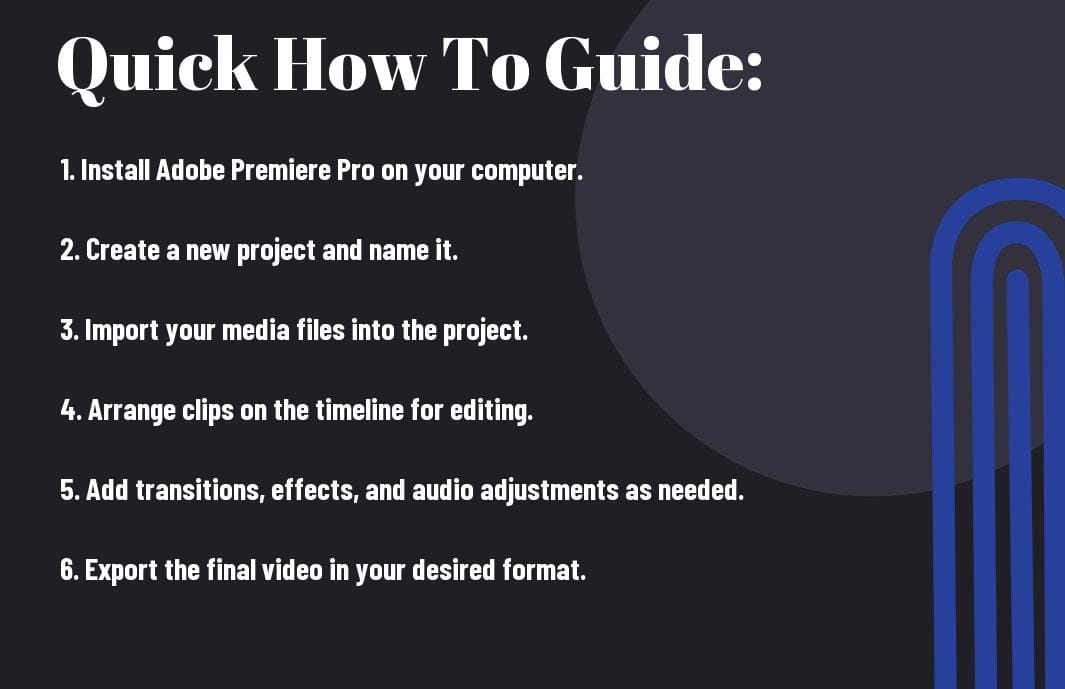
Getting Started with Adobe Premiere Pro
Your journey into video editing begins here with Adobe Premiere Pro, a powerful tool that enables you to bring your creative visions to life. Before stepping into your projects, it’s important to familiarize yourself with the software’s environment and capabilities. By understanding the basics of getting started, you will pave the way for a smooth editing experience.
How-to Install and Set Up the Software
An easy installation process awaits you. Head to the Adobe website and download Adobe Premiere Pro. After downloading, follow the installation prompts, which will guide you through setting up your account and preferences. Once the software is installed, open it to explore a welcoming workspace that is ready for your video projects.
Tips for Navigating the User Interface
While navigating Adobe Premiere Pro’s user interface ensures efficient editing, focus on these key elements:
- Workspaces: Customize your layout based on your editing style.
- Panels: Understand important panels like the Project panel, Timeline, and Program Monitor.
- Shortcuts: Use keyboard shortcuts to speed up your workflow.
- Zoom Tools: Zoom in and out for detailed editing.
Perceiving these components will aid in creating a more fluid editing process.
Started exploring the user interface can enhance your overall experience. After familiarizing yourself with the workspace:
- Explore Menus: Check out the menu options for advanced features.
- Contextual Menus: Right-clicking will reveal useful shortcuts.
- Color Coding: Use color codes for better organization.
- Save Your Layout: Create a personalized workspace for future projects.
Perceiving these tips will help you achieve a seamless editing workflow.
Importing and Organizing Media
Clearly, effective importing and organizing of your media files can significantly enhance your workflow in Adobe Premiere Pro. This step is imperative in ensuring that your editing process remains smooth and efficient as you navigate through various video and audio assets. A well-organized media library can save you time and prevent frustration as you work on your projects.
How-to Import Video and Audio Files
Little do many know, the process of importing media files into Adobe Premiere Pro is straightforward. You can simply drag and drop files directly into the project panel or use the ‘Import’ option under the ‘File’ menu for added flexibility. Ensure that the media formats are compatible with Premiere Pro for seamless integration.
Tips for Organizing Your Media Library
Video organization is key for maintaining an efficient workflow within your project. To optimize your media library, consider implementing consistent folder structures and naming conventions that reflect your project’s content and needs. Keep these practices in mind:
- Use specific folders for different types of media.
- Label your files with descriptive names for easy identification.
- Color code labels to categorize media visually.
Assume that a well-organized library will drastically reduce the time spent searching for files during your editing sessions.
To further streamline your media organization process, consider utilizing bins to categorize your files effectively. Bins allow you to create subfolders within your project panel, making it easy to separate clips, audio tracks, and graphics. Incorporate the following strategies:
- Establish bins for different scenes or segments of your project.
- Utilize metadata and tags to enhance searchability.
- Regularly review and clean your media to eliminate unused files.
Assume that adhering to these organization methods will not only enhance your editing efficiency but will also minimize the risk of losing valuable assets over time.
Editing Techniques
All editing techniques in Adobe Premiere Pro can elevate your video production from standard to exceptional. Mastering these techniques allows you to tell compelling stories, maintain viewer engagement, and achieve a professional finish. Whether you’re refining cuts, working with audio, or applying effects, honing your skills in editing will significantly enhance your overall workflow and output. This chapter will guide you through indispensable editing strategies that set the foundation for your video projects.
How-to Trim and Cut Footage
Howto effectively trim and cut footage in Adobe Premiere Pro involves using the Razor Tool for precise cuts, allowing you to remove unwanted sections swiftly. You can also utilize the Trim Edit Tool to refine your clips, ensuring smooth transitions. Alternatively, the In and Out points can be set using the C and V keys to quickly isolate sections of your timeline. With these methods, you gain full control over your footage, enabling you to craft your video’s narrative seamlessly.
Tips for Using the Timeline Effectively
Using the timeline effectively can enhance your editing speed and efficiency in Adobe Premiere Pro. Here are some tips:
- Utilize Track Mattes to create unique visual effects.
- Use Nested Sequences to manage complex edits.
- Employ Markers to highlight important points for easy navigation.
- Take advantage of Color Coding clips for organized workflow.
Knowing these techniques will significantly optimize your editing process and enhance your project’s presentation.
Plus, to maximize the effectiveness of your timeline, consider these additional strategies:
- Adjust timeline zoom levels for detailed and overview perspectives.
- Group clips to move multiple elements together.
- Regularly save projects to avoid losing progress.
- Utilize the Audio Mixer for better sound adjustments.
Knowing how to navigate and organize your timeline is necessary for a streamlined editing experience. This control enables you to focus on creativity without getting bogged down by organization.
Adding Transitions and Effects
Keep your audience engaged by adding vibrant transitions and effects in Adobe Premiere Pro. These elements not only enhance the visual appeal of your videos but also help convey the intended message seamlessly. Familiarizing yourself with a variety of transitions and effects can elevate your storytelling and maintain viewer interest throughout your projects.
How-to Apply Transitions Between Clips
Transitions are crucial for creating fluidity between clips. To start, drag your desired transition effect from the Effects panel to the cut point between two clips on your timeline. You can adjust the duration of the transition by dragging its edges or fine-tuning settings in the Effect Controls panel. Preview your transitions to ensure they match your content’s pacing, allowing for a more polished outcome.
Tips for Enhancing Videos with Effects
Enhancing your video with effects can lead to a visually stunning piece. Consider incorporating the following tips:
- Choose effects that align with your theme.
- Avoid overusing effects to maintain a professional look.
- Use filters to bring a unique style to your project.
- Experiment with keyframes for animated effects.
Perceiving the balance between subtlety and creativity is key in making your videos impactful.
To achieve engaging videos, utilizing a variety of effects is fundamental. Pay attention to the color grading and lighting, as they set the mood of your videos. Use effects strategically to support your narrative rather than overshadow it. Lastly, ensure your chosen effects enhance—rather than distract from—your story.
- Utilize tools like adjustment layers for uniform changes.
- Explore motion graphics to captivate your audience.
- Be mindful of audio effects to enhance the overall experience.
Perceiving the addition of these factors will create a compelling viewing experience for your audience.
Audio Editing Essentials
Not only is audio editing a vital component of video production, but mastering it can set your projects apart. Strong audio elevates your storytelling and keeps your audience engaged. Adobe Premiere Pro provides a range of tools that allow you to fine-tune your sound, ensuring clarity and balance in your projects. By stepping into audio editing crucials, you’ll enhance your editing skills and achieve professional-quality results.
How-to Adjust Audio Levels and Mix
You can seamlessly adjust audio levels and mix sound elements using the Audio Track Mixer in Adobe Premiere Pro. This tool enables you to modify volume levels, pan audio for stereo output, and apply effects to achieve just the right balance for your project. Don’t forget to engage the normalization feature to make sure your audio stays consistent throughout your video.
Tips for Adding Music and Sound Effects
Editing sound enhances viewer experience and encourages engagement. Here are some effective tips for adding music and sound effects:
- Choose royalty-free music to avoid copyright issues.
- Utilize fade-ins and fade-outs for smoother transitions.
- Layer ambient sounds to create depth.
Thou should also aim for a cohesive audio landscape that supports your visuals.
Levels should be carefully balanced to create an immersive audio experience. A few things to consider when adding music and sound effects include:
- Check loudness levels to avoid audio distortion.
- Use EQ adjustments to clear frequencies and enhance dialogues.
- Adjust volume automation for dynamic soundscapes.
Thou will find that skillfully integrated audio not only enhances your story but keeps your audience captivated throughout your content.
Exporting Your Project
Unlike the editing process, where you have many options and flexibility, exporting your project in Adobe Premiere Pro requires clarity on your desired final output. It is crucial to choose the right settings that match the platform where your video will be showcased. Whether it’s for social media, web, or broadcast, paying attention to export settings will ensure your project looks its best and meets the technical standards.
How-to Export Videos for Different Platforms
Export your video by selecting the appropriate presets designed for specific platforms, such as YouTube, Vimeo, or Instagram. Click on the ‘Export’ button and navigate to the ‘Format’ tab for options tailored to each platform. Ensure your video resolution, bitrate, and codec align with the requirements to achieve optimal playback quality.
Tips for Ensuring High-Quality Output
To ensure high-quality output when exporting your project, focus on the following key aspects:
- Resolution – Choose the correct resolution to match your project needs.
- Bitrate – Adjust the bitrate to balance file size and quality.
- Codec – Use appropriate codecs for platform compatibility.
- Audio Settings – Ensure your audio settings enhance the overall viewing experience.
Assume that applying these tips will significantly elevate the quality of your final video.
Different settings in Premiere Pro can affect the quality and output of your project. Prioritize the following points to achieve the best results:
- Preview Rendering – Render previews before final export for smoother results.
- Export Settings – Customize settings based on your target audience.
- Feedback – Seek feedback from peers to identify areas of improvement.
- File Format – Choose the right file format for your project’s purpose.
Assume that mastering these settings will ensure your video resonates with your audience effectively.
Final Words
With this in mind, mastering Adobe Premiere Pro requires dedication and practice, but the skills you gain will elevate your video editing capabilities significantly. By following this important guide, you can navigate the software effectively and harness its powerful features to create captivating content. Embrace the learning process, explore tutorials, and experiment with different techniques to enhance your projects. Soon, you’ll find yourself confidently producing professional-level videos that showcase your unique style and vision.